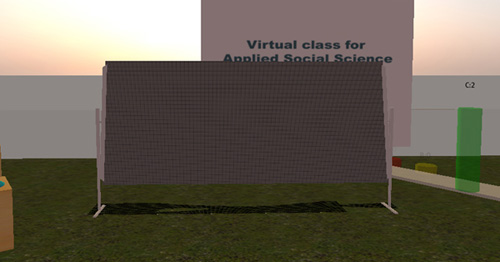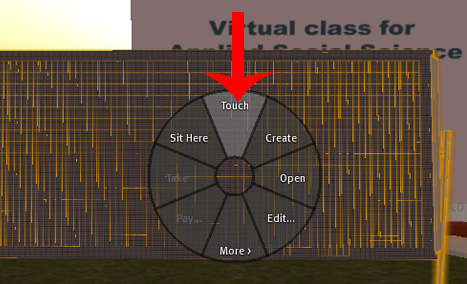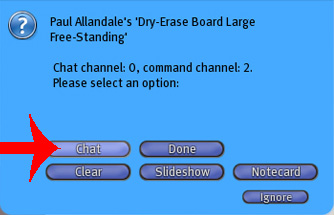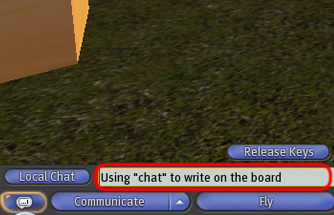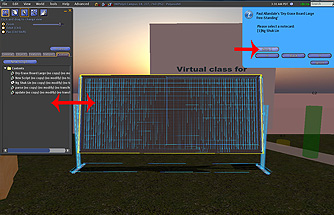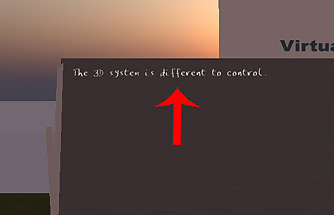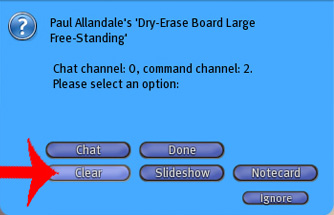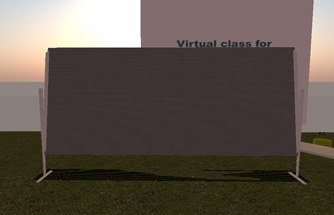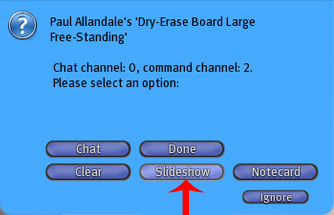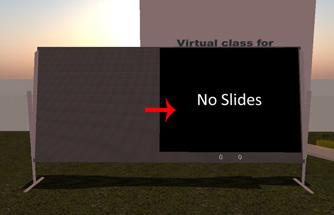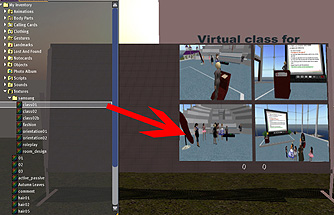Facilities in Second LifeTool 10 - Dry-Erase Board
We can provide a white board which allows teachers to write on during classses. If you want to use this tool in class, you need to send your request to us 2 weeks before your class and join our teacher group in Second Life. To use the board, there are several options for inputting text during classes: 1. Right Click on the board.
2. Select the input method
|

| ||
|---|---|---|
|